Before we start with the information about how to install Kodi on Roku and the Kodi installation process on the Roku device, you should know something to start with. The utilization of the Internet entirely influences the entertainment industry.
Before using the Internet, you can utilize the main sources of cable boxes to gain mass entertainment. However, cable TV is also becoming obsolete due to TV that now utilizes the Internet.
Users can gain the ultimate entertainment experience by accessing various online streaming devices & services like Amazon FireTV, Roku, etc.
Roku is another of the best and most popular streaming devices on the list of available devices. This brilliant piece and the latest technology will provide the best entertainment across the Internet.
You can utilize streaming applications from Netflix to Pandora to provide high-quality streaming. Watching high-quality TV shows, movies, music, and many more is possible.
Roku 4, the latest version, will allow you to stream or watch the 4K high-resolution content on your TV. The antenna-based TV from Roku devices will support the update of Roku OS 8.
How To Install Kodi on Roku
Discover the ultimate entertainment combination: Kodi on Roku. Learn how to install Kodi on your Roku device using your Windows laptop. Enjoy a wide range of movies, TV shows, and more with this powerful setup.
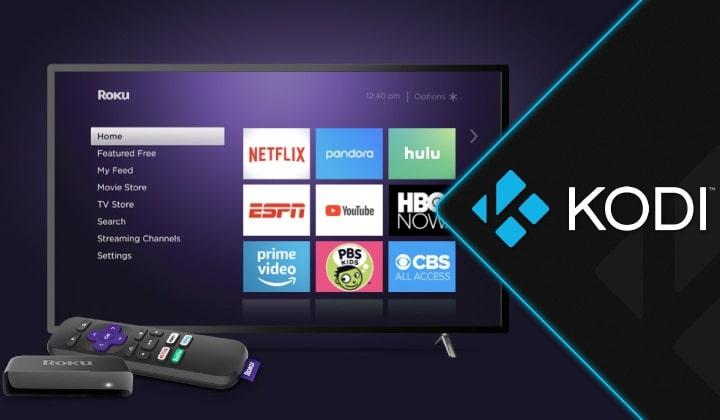
Moreover, on the other hand, it is also important to know about the Kodi application. Kodi is an open-source and free media player application. It will allow users to stream or watch music, live TV, TV shows, and movies.
You can watch the latest entertainment information without any extra cost. However, it is also illegal to use in some countries. To overcome this issue, utilizing the VPN (Virtual Private Network) service while utilizing the Kodi application is always advisable.
Nothing will be better if the same package includes Roku and Kodi applications.
Can the Kodi application be installed on the Roku device?
Kodi is a free and open-source media player application program that requires an operating system for proper execution. The end-user must utilize a proper operating system to access the program or software.
The Kodi application is a native C++ or C program that is currently unsupported or compatible with the Roku device. However, it is flexible and much easier to install on Raspberry Pi, Linux, jailbroken iOS, Windows, and Android. Roku devices will work on their own unique Linux operating system named “Roku OS.”.
This is a Linux-based OS, and official documentation has yet to be available. It is also not possible to access Roku’s root files. Jailbreaking a Roku device is inappropriate for accessing the Kodi application.
You cannot utilize the Kodi application for the Roku device. Installing the Kodi program on your Roku OS is impossible. Then, can Kodi be used for Roku? No is the honest answer to this question.
But we can’t wait for any miracle to happen suddenly to install the Kodi program on Roku. It is very simple and uses the VPN (Virtual Private Network) service for the Kodi application.
This will allow you to stream or watch TV shows and movies without hassle. However, it is not at all safe to stream the copyrighted content. While working on the Internet, the ISP and government agencies will identify your access.
Kodi on Roku: Installing Kodi Application on Roku Device
Technically, installing the Kodi application on your Roku device is impossible. However, you can utilize the features of the Roku device to reflect the Kodi application on your TV screen.
Mirroring the Kodi program on the Roku device. The Kodi application is available for Mac OS, iOS, Android, and Windows.
You can easily mirror the Kodi application by using a device that works on Android, Windows, etc. for mirroring the application. Follow the below-provided instructions to use the Kodi application on the Roku device:
How to Utilize Kodi Application on Roku Device
- Access the home page on your Roku device. Access the System Updates option within the Settings menu. You should only utilize the latest Roku OS version and ensure any updates are available. The most recent OS available for Roku devices is the Roku 9.2 OS. Moreover, this Roku 9.2 OS is available only for limited Roku devices.
- Now choose the Screen Mirroring feature within the Settings menu to get Roku’s latest feature. It will prompt the users to utilize the available screen-mirroring feature. The application will request that you allow the option “Screen Mirroring.”. Choose the option “Always Allow” from the available list and connect directly to the screen mirroring feature.
- Now, the screen mirroring option is active on your Roku device and allows you to start screen mirroring. You can select any electronic device, whether an iPhone, an Android phone or a Windows laptop.
Are you using a Roku Express device and prefer to install the Kodi application on this device? Then, understand that the Roku Express device will never support the screen mirroring feature.
The screen mirroring feature on the Roku device will include support for the Roku 7.5 OS update, except for Roku Express+ & Express.
Instead of purchasing the Roku Express device for the Kodi application, consider buying the Roku Streaming Stick or Amazon Firestick.
Installing Kodi Application on Roku Device through Android Mobile Phone
You can follow the below steps to install the Kodi application on your Roku device through an Android mobile phone:
- Before installation, ensure that both the Roku device and Android smartphone connect to the same network.
- Access the Settings menu on your Android phone and navigate to the Display Settings sub-menu
- Use the “Cast” option to mirror your Android screen to reflect on your TV screen using the Roku device.
- Android mobile phones will provide the same feature or option under a different name. A few of them are HTC Connect, Wireless Display, Screen Casting, Display Mirroring, and Smart View.
- You can access the Settings menu within your Roku device to enable the screen mirroring feature.
- After enabling the feature, the Kodi-Roku icon will display on your Android mobile phone. The Roku device name is available or listed under the notification bar. Ensure that you are choosing this option on your Android phone. Now, you can view your TV’s Android screen (screen mirroring) using the Roku device.
You have successfully screen-mirrored the Kodi application on your Roku device. Access the Kodi application through your Android phone for streaming any content through the Roku device.
Your Android phone will utilize the screen-mirroring feature to display the content. If you have another Android phone, streaming the Kodi application on Roku is much easier.
Watch your favorite video content on a larger screen using the Roku device. This is another way to install the Kodi application on your Roku device.
Currently, Live TV will support the Roku device with the update to the Roku 9.2 OS.
Installing Kodi Application on Roku Device through Windows Laptop
Similarly, it is also possible to install the Kodi application on your Roku device through a Windows laptop. The Windows laptop should be compatible with the Windows 8.0 OS or above.
You can follow the below steps to install the Kodi application on your Roku device through a Windows laptop:
- Ensure that the Roku device and Windows laptop smartphone connect to the same network. Either a wired connection or a wireless connection.
- Access the Start Menu on your Windows laptop and navigate to the Settings option.
- Now, access the Devices sub-menu on the left-hand side screen corner.
- Navigate to the Connected Devices section.
- Press the “Add Device” icon.
- It will search automatically to locate your Roku device. Ensure that the screen mirroring feature is enabled on your Roku device.
- Once done, you can view your laptop screen on your TV. Open the Kodi application on your Windows laptop to get the Kodi app on your Roku device.
If you use the Windows 10 update version, follow the alternate method. You can go through the below steps on your Windows laptop to connect to the Roku device:
- Just tap the notification icon that is available on the right-hand side of the bottom corner
- Within the available option, press the “Connect” icon
- Access the window, and you can view your Roku device
- Just click and connect your Roku device to the Windows 10 update version PC
Now, accessing the Kodi application through a Windows 10 update laptop is possible. Enjoy watching the Kodi application on your TV by using the Roku device.
Users can view Kodi Live TV add-ons for streaming or watching entertainment like movies, TV shows, and live games. Make use of your Windows laptop for screen mirroring to your Roku device.
This is another way to get the Kodi app on your Roku, but it is not possible to gain the real Kodi software experience.
However, you can only gain the true entertainment experience by mirroring the Kodi application on your Roku device.
importance of utilizing Kodi Application on Roku Device
The answer is no. Within the digital entertainment industry, Roku is another reputed brand that provides true entertainment ethically and legally.
Moreover, the Kodi application will stream the videos with the help of torrents. Without permission, it will access copyright content illegally and ethically.
Kodi is another massive community, and numerous volunteers will support this application to work constantly with the Kodi add-ons.
To gain a better Kodi experience, the Kodi app will maintain and build the best Kodi ecosystem. Users can install the Kodi application on the Android and Windows platforms without hassle.
It is also installed on other platforms, such as Mac OS X and iOS, to utilize the Kodi program. You can also refer to the guide on the official website to install the Kodi application on your Apple TV.
However, screen mirroring is one of many solutions or options for accessing the Kodi application on the Roku device.
Use Google Chromecast to mirror anything; some TVs will utilize the built-in screen mirroring feature for access. It is not reliable to use the Kodi add-ons since they change or modify the existing source.
Most Kodi users complain about the recent Exodus Kodi, as this Kodi add-on is not working properly. Since the source code of this add-on is frequently changing from Fusion to other different sources,.
Ensure that the Exodus Kodi add-on is working properly for you. Due to copyright rules, it may not be working in some cases.
Use a VPN (Virtual Private Network) connection to remove the restriction and gain secure internet access.
You can easily add amazing TV channels to your Roku device and enjoy a real-time entertainment experience.
Why do you require the Kodi application on your Roku device?
Officially, you can’t find any Kodi applications or add-ons to utilize on your Roku device. Screen mirroring is the best method for connecting the Kodi application to the Roku device.
However, there are other methods to enjoy Roku access. You don’t require the Kodi application to enjoy the Roku service.
Roku will allow users to utilize the official channels to enjoy high-quality entertainment. Users can access numerous free TV channels, like History, Fox, and other entertainment-free TV channels, in 4K resolution.
If you prefer to have a Kodi application on a streaming box, you can find numerous Kodi boxes (fully loaded) available across the marketplace.
Moreover, the Roku device will provide legal content to stream across your TV and never concern any legal issues. Users may face legal treatment while accessing the Kodi application by streaming free copyright content.
Streaming copyright content in numerous countries, such as India, the UK, and the US, is always illegal. Using the Virtual Private Network (VPN) connection, you can eliminate those legal treatments.
Ensure you use a reliable VPN service to access the Kodi application anonymously. It will spoof the IP address of your address to gain full access. With some changes, they plan to roll out the new Roku 9.2 OS for usability.
Most Roku users will appreciate accessing the new Roku 9.2 OS. Roku Stick Plus is a new Roku launch to offer faster and more power. It supports antenna-based TV, voice control with HD streaming, HDR, and brilliant 4K support.
Best Kodi Alternative on Roku Device
Users prefer using the Kodi application on their TV to reduce cable expenses or primary entertainment sources.
In this case, purchasing the Amazon Firestick device is advisable instead of utilizing Roku. Users can easily install the Kodi application on their Amazon Firestick device. Accessing various other apps, such as Hulu, Netflix, YouTube, etc., is possible using the Amazon Firestick app.
They can normally use their Roku device. To overcome the Roku Kodi problem, the best alternative is to utilize the Amazon Firestick device.
This device will use the Kodi program as its primary media source for entertainment. NVIDIA SHIELD is another great alternative for Amazon Firestick and Roku devices. It is another high-end streaming device with the most popular graphics processing device from the NVIDIA Company.
NVIDIA SHIELD is another best Android-based streaming device to allow the Kodi application for easier installation. Utilizing the NVIDIA SHIELD device instead of the Amazon FireTV and Roku devices is advisable. The device will display a 4K HDR with rich picture quality.
Only for Shield users, the NVIDIA Shield device will allow them to play various games. NVIDIA SHIELD is one of the most popular streaming devices, offering the best overall functionality and picture quality.
As of now, it isn’t easy to install the Kodi application on your Roku device. Both of them work on different architectures and are compatible with or supportive of each other.
Suppose you prefer to install the Kodi applications on their entertainment box, like NVIDIA SHIELD or Amazon Firestick, instead of Roku. In this case, Windows and Android devices are the best options for Kodi fans.
Kodi Application on TV without Chromecast, Amazon FireTV, & Roku
It is optional to utilize any streaming devices to use the Kodi application on your TV. A few of them are NVIDIA SHIELD, Roku, Amazon FireTV, and many others. As informed earlier, installing the Kodi program on your Roku device is impossible.
You can only utilize the screen-mirroring feature. It is advisable not to use reputed brands or manufacturers to access or stream illegal content.
Instead, you can use the HDMI cable or Micro USB option for installing the Kodi application on your TV. It is less expensive and saves you from violating any restrictions or rules.
Just plug in your Micro USB cable to your Android device or connect HDMI to your TV to enjoy Kodi access.
Read: How to stream content from a Kodi player on your Roku device From Business Insider
For more How To Solutions and information about how to install Kodi on Roku, visit Etech Spider.




