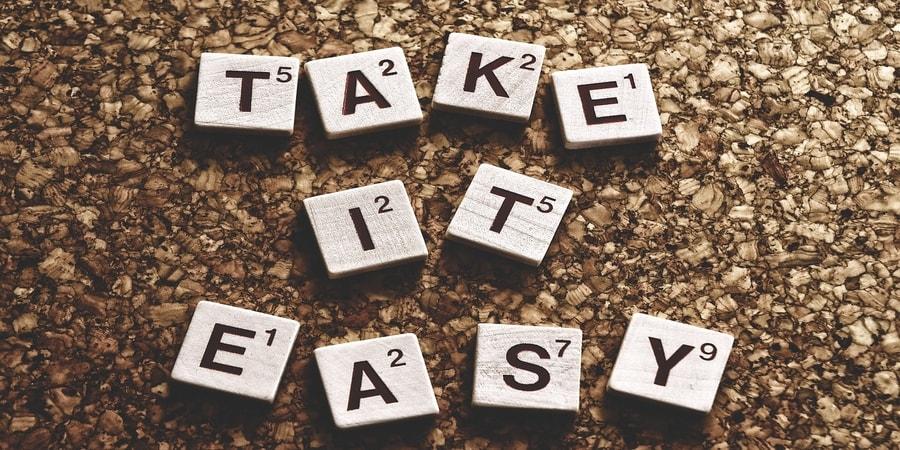Boost your Mac’s performance and free up valuable storage space by clearing the cache regularly. Learn why it’s essential for a smoother computing experience.
Clearing the cache on your Mac is a crucial maintenance task that can significantly improve your system’s performance and overall user experience.
Over time, various applications and websites store temporary files, cookies, and other data in the cache, which can accumulate and consume valuable disk space.
This buildup of cache files may lead to sluggishness, slow application launches, and even potential compatibility issues. Regularly clearing your Mac’s cache can reclaim precious storage space, enhance system responsiveness, and prevent potential performance bottlenecks.
In this article, we will delve into why you should clear the cache on your Mac, explore the step-by-step methods to do so, and highlight the benefits of this essential maintenance practice.
Get ready to optimize your Mac’s performance and enjoy a faster, smoother computing experience by clearing the cache clutter.
Why Clear Cache On Mac: 4 Reasons

Also Read: 5 Solutions to Clean and Optimize Your Mac
Have you ever Cleared Cache On Mac? If you are a Mac user, you should increase your Mac speed and performance. Why? When you access websites on the internet, there’s a lot that happens behind the scenes.
The web browsers read the URL you enter, reach the server, find the page, read the code, source the content and images therein, download them and convert the data to what appears like a webpage on your screen.
This indeed sounds like a lot of work, and the browser load is bound to be massive, considering that millions of users access an even more significant number of pages at any point in time.
However, browsers rely on the cache to reduce this workload. When you access a site for the first time, the browser stores its information in temporary files in its stock.
Later, when you reaccess the site, it loads the cached copy instead of downloading it again. This certainly helps the browser but clutters your system. So it makes sense to clear your Mac’s cache once in a while.
Here are some excellent reasons why you must do it more often.
#1. Maximize speed and performance
Your cache is likely to be sizable if you browse the internet frequently and visit different websites very often. This can have a far-reaching impact on your Mac’s speed and performance over some time.
Clearing the cache is like a detox for your system as it frees up some precious space and speeds up your Mac. Doing it more often keeps your system in top shape and helps if you use it for intensive tasks.
#2. Maintain privacy and security
Clearing your cache is vital to your privacy if you use a system accessible by others, such as a company computer.
Not doing so means that anyone who accesses the system and the browser after you will be able to check your activity.
Moreover, the cache ends up storing private data required by some sites, which can put your confidential personal information at risk.
#3. It’s easier than you think
Clearing cache is like cleaning up your virtual trail, which sounds like a lot of work. However, it is much easier than it sounds.
You need to follow some simple guidelines to clear the browsers and purge your device of all the extra temporary files that may be taking the space.
Considering the benefits it offers, a regular cache clearing routine is worthwhile for all Mac users.
#4. View most recent pages
Every time you revisit a site, your cache checks to verify if it has any updates to serve the most recent pages.
While you would want it to happen all the time, sometimes the cache may load the older pages rather than the newest version.
Clearing the cache periodically resolves this concern as the browser starts all over again and fetches only the updated pages and information.
Seeing these benefits of clearing cache for your Mac, it indeed makes sense to do it more often than not.
Ensure that you have a routine in place and do it regularly, even if you don’t encounter any issues with speed, performance, and security.
- How to Speed up iMac’s Performance?
- 8 Best MacBook To Work Efficiently
- macOS Catalina: The Ultimate Guide TomacOS Security
- MacBook doesn’t Recognize External Hard Drive, What to do?
- Backup Thunderbird Emails on Mac to Save Mailbox on Local Drive
For More How To Solution and Tips To Clear Cache On Mac, Visit EtechSpider. Follow us on Facebook and Twitter.