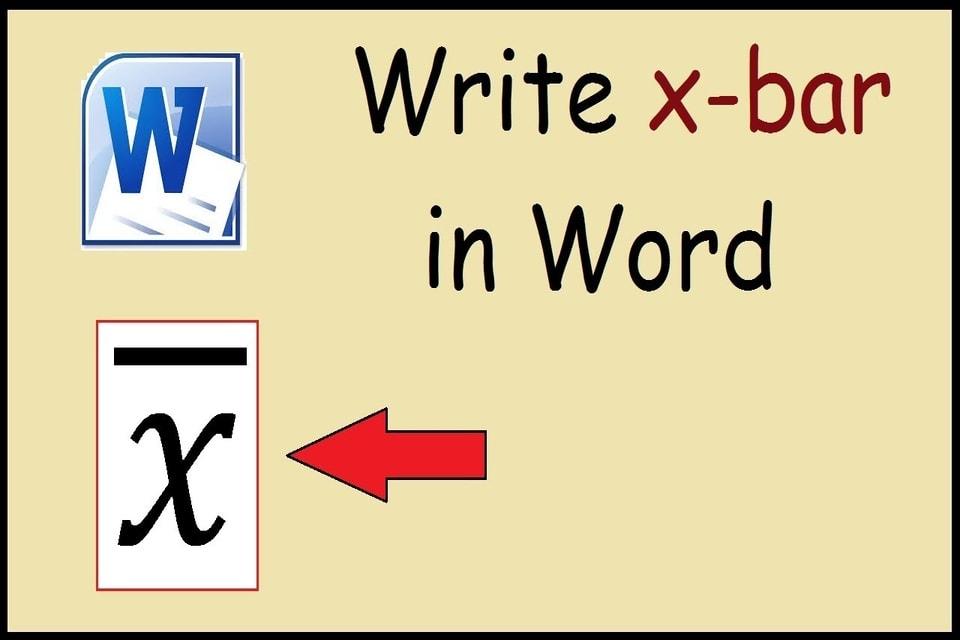The X-bar symbol is mainly used in statistics to represent a data set’s mean. This symbol is used in statistics.
This symbol is the arithmetic mean which mainly measures the sum of the measurements, which is further divided by the total number of measurements.
Related: How to Type The “Backwards 3” on Phone & PC
What are the ways to Make an X-Bar Symbol in Word?
STEP 1
- First, open Microsoft Word; from there, you will find the Microsoft office area. In that area, you will figure out the start menu option. You can make the x bar symbol in a word from that point.
- If you want to make an x bar symbol by using windows, you need to open Microsoft word. From there, find the start menu in the Microsoft office area.
STEP 2
- Now ensure to hit the insert button, which is available at the top of the screen.
- After that, you will have to click on the equation. You will get the icon with a pi symbol at the top right side of the toolbar. You can easily find the pi symbol in that area.
STEP 3
- Now make sure to type x in the table. It is crucial to enter x into the equation box to proceed with the further steps.
- If you want to make the x bar in the ord, highlight the ‘x’s part in the equation box. This is the crucial step you must follow to proceed with the further process.
STEP 4
- Now click and move the mouse’s cursor over the word ‘X to highlight it.
- After that, tap on Accent, available on the screen’s top right. The Accent is in the toolbar, which is present at the top right side. This icon more likely resembles the lowercase ‘a’ with umlauts. Preferring this step will allow you to bring up the menu of the accent symbols.
STEP 5
- Make sure to scroll down and tap on the first box, which is available under ‘overbars AMD underbars.’ This icon will seem square with the bar icon on the top.
- This process will make a bar above themed will create an X-bar.
Simple process to create X-bar.
If you want to create an X-bar, most simply, you will have to proceed with another method. This method will allow you to create an x-bar most effectively.
- At a stop, the word and figure out the blue icon with a white ‘E.’ You can easily find this icon on the Dock and the Application menu.
- Now type x where you want to create an X-bar symbol to appear in the word. You can type anywhere you want in your document.
- After that, you will have to press Ctrl+⌘Command+Space. This will open the character viewer on your screen of the document.
- Type the combine over the line into the search box options. This is available at the top of the character viewer. From there, you will find the solid black line that will appear beneath the search box.
- Now click on the combining everyone. Then it will create X-bar.
Conclusion
You can easily do this by following the methods mentioned above. This is the simplest method to create an X-bar in the document or where you want.
For More How To Solutions and Information about What are The Ways to Make an X-Bar Symbol in Word, Visit Etech Spider and Follow Us on Facebook.