As fantastic as iOS devices can be there is one area that often frustrates people: The lack of a screen recorder. In a nutshell you can’t record your screen directly on an iOS device, and there are no apps that you can install on the device that will let you do so either.
That is why if you want to know how to record videos from the screen of iOS devices – your best option is to use Movavi Screen Capture Studio for Mac as an iOS screen recorder. To get started you will have to hook up your iOS device to your Mac (using a lightning-to-USB connector) then launch the software and select ‘Record screencast’ in the menu.
If your iOS device is successfully connected to your Mac, you’ll see a green tick on the small ‘mobile device’ icon that indicates as much, and can open the ‘Capture Area’ list and select it along with the orientation (i.e. ‘Portrait’ or ‘Landscape’). Once you do you should make sure the ‘System Audio’ icon has a tick as well, and if you like you can adjust the other recording parameters in Movavi Screen Capture Studio for Mac as you see fit.
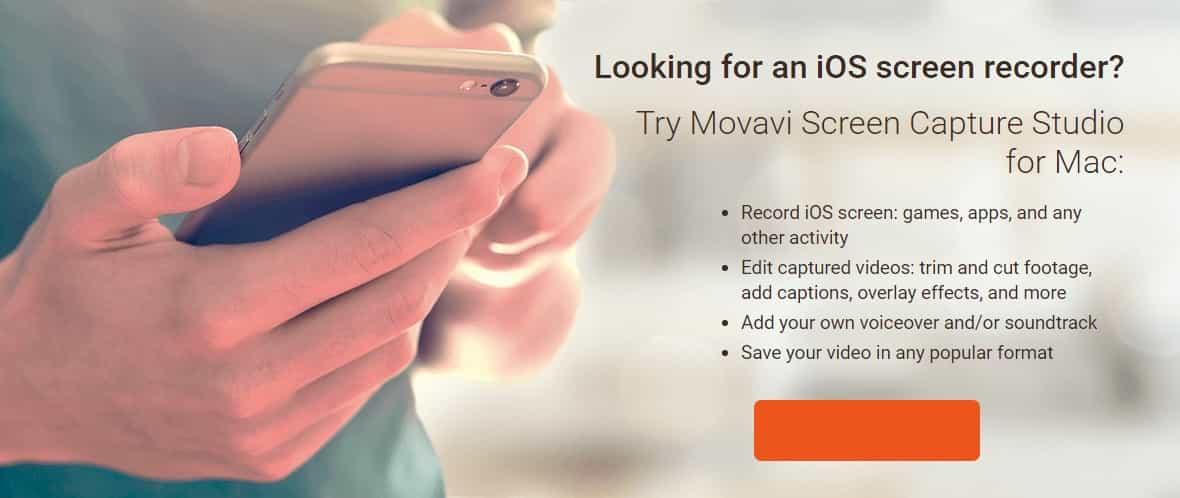
When you are ready to start recording, just press ‘REC’ and it will commence after a 5 second delay that will give you time to prepare on the iOS device. The interface of Movavi Screen Capture Studio for Mac will then let you ‘Pause’ or ‘Stop’ the recording, though you could also use hotkeys, or set a timer to automatically stop it after a certain duration.
Regardless when you do decide to stop recording, Movavi Screen Capture Studio for Mac will let you review and save the video that you captured. Additionally you could opt to open it in the built-in editor that will let you improve the footage in numerous ways. Some of the notable features in the editor include its ability to cut and join video segments, apply special effects, add animated transitions, insert captions, include audio tracks, and so on.
As you can see Movavi Screen Capture Studio for Mac can easily be used as an iOS screen recorder, and will let you record videos from your iPhone, iPad or any other iOS device. Because of its built-in editor you will be able to ensure the footage you record is perfect for your needs, or even turn it into a polished and professional-looking video if that’s what you desire.
[Image Credit: WittySparks.com]




